How to clear web browser cache on various Apple software and products
To clear the browser cache on an Apple device, follow the steps based on your browser and device type:
Safari on macOS (MacBook, iMac):
- Open Safari.
- Click Safari in the top menu bar → select Preferences (or Settings on newer versions).
- Go to the Advanced tab → check “Show Develop menu in menu bar”.
- Close Preferences, then click Develop in the top menu bar.
- Choose Empty Caches.
Safari on iOS (iPhone, iPad):
- Open the Settings app.
- Scroll down and tap Safari.
- Scroll down again and tap Clear History and Website Data.
- Confirm by tapping Clear History and Data.
Chrome on macOS:
- Open Chrome.
- Click the three-dot menu (top right) → go to Settings.
- Click Privacy and Security → Clear Browsing Data.
- Select Cached images and files (and others if needed), choose the Time range, then click Clear data.
Chrome on iOS:
- Open the Chrome app.
- Tap the three-dot menu (bottom right) → tap History.
- Tap Clear Browsing Data.
- Select Cached Images and Files, choose time range, then tap Clear Browsing Data.
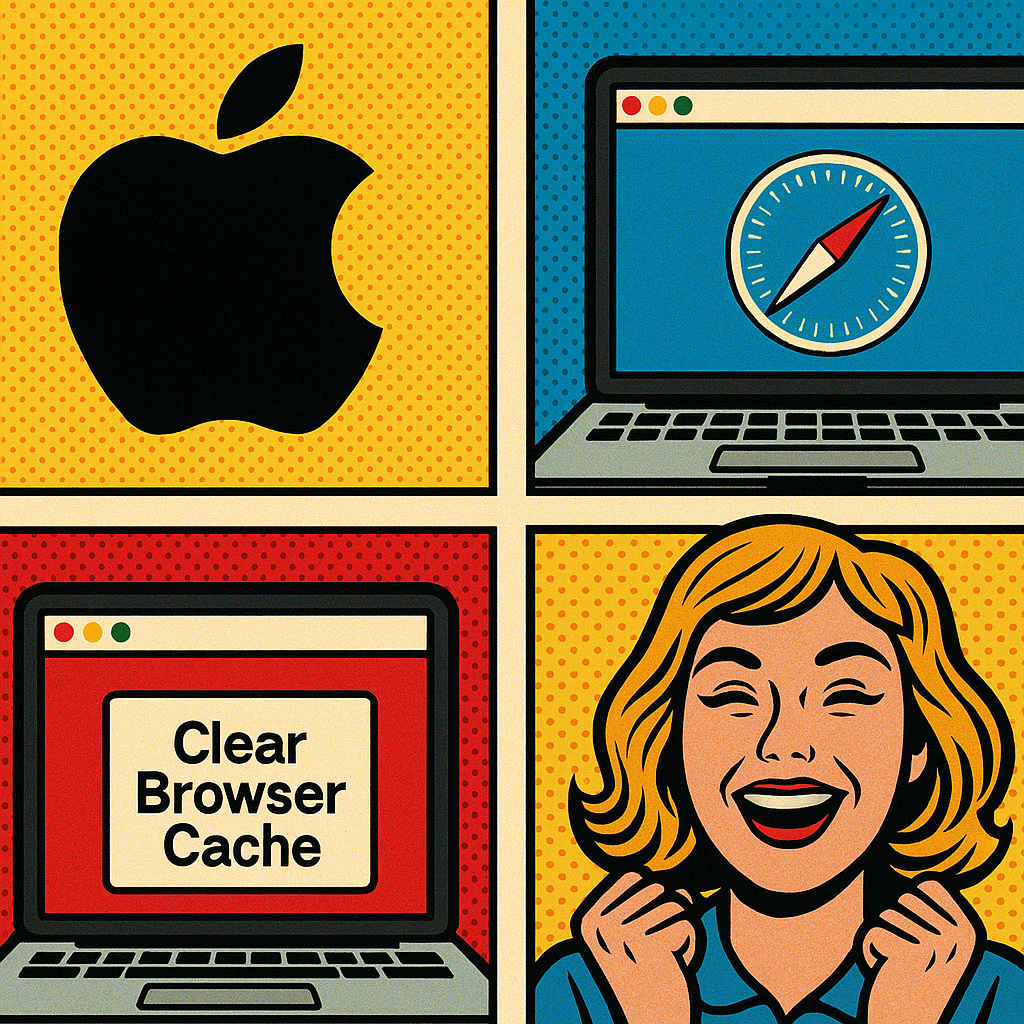
Visited 10 times, 1 visit(s) today